Race Title

The race title consists of a hierarchy separated by dashes that starts with the game and ends with the round.
- Game
- GT7
- F1
- ACC
- WRC
- Series (skip for special events and one time races)
- Gr3 Championship
- Equal Performance Championship
- GT3 Championship
- Mazda Cup
- etc
- Season (if applicable)
- “Season” followed by the number 12, 15, etc
- Round
- “Round” followed by the number spelled out (One, Three, etc)
- Except for the final round which will be “Final Round” to signify the end of the series/season
- Add any additional information that’s required should be in parenthesis like the tiers for F1 Equal Performance or “1st Race”/”2nd Race” for the F1 Sprint series.
Examples:
- GT7 – Gr3 Championship – Season 13 – Round Three
- F1 – Equal Performance Championship – Season 15 – Final Round (Tier 2)
- ACC – Evaluation Race
- WRC – Season 2 – Round Four
- F1 – Sprint Series – Season 15 – Round Three (1st Race)
Driver Briefing
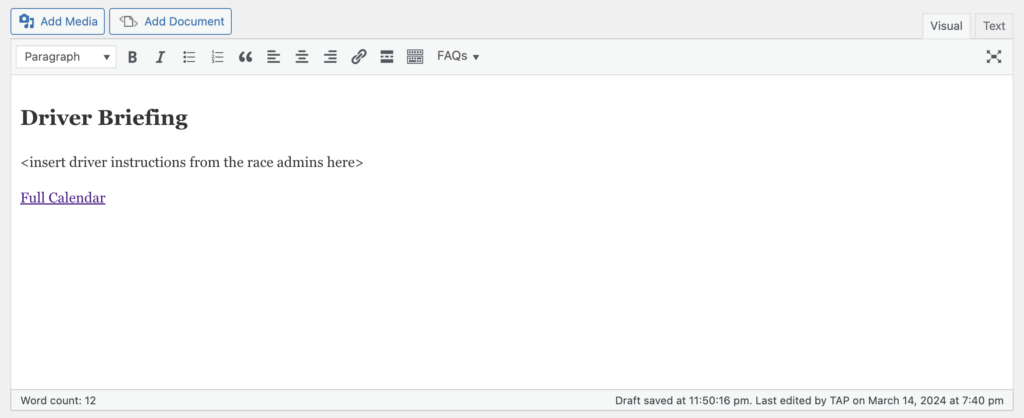
Coordinate with the race directors/admins to get the driver briefing for the race. This should include things like lobby settings for tire wear, fuel multiplier, and qualifying procedures. Be sure to include any special considerations for the round like weather conditions (when known) or exceptions to normal procedures like doing a lap race instead of endurance because of the track length.
If you need to create the event before the driver briefing is ready to publish then include “Coming soon.” and update the event when it is available.
Following the driver briefing always include the text “Full ALR Calendar” and hyperlink it using the chain/link icon ![]() to this URL –> https://www.aeroleagueracing.com/races/
to this URL –> https://www.aeroleagueracing.com/races/
Time and Date

Time zone should be changed to “Europe/London” and will convert to local time when people export to their personal calendars. For events that last several days, like the WRC series, just click the All Day Event box and change the start and end days.
Location
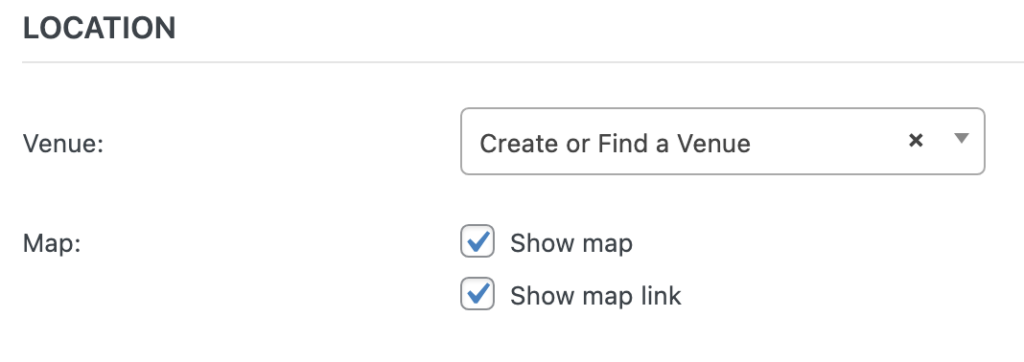
Leave the Show map and Show map link boxes checked and choose the circuit from the Venue drop down box. Please DO NOT create a new circuit location from this screen – if you can’t find your track in the list contact @TAP and he will create the venue for you.
All F1 game circuits start with “Grand Prix” and are grouped together alphabetically in the drop down list. All WRC game locations are preceded by “Rally” and are similarly grouped together. The remaining circuits in the list are shared by ACC and GT7 since many of the locations overlap.
Organizers
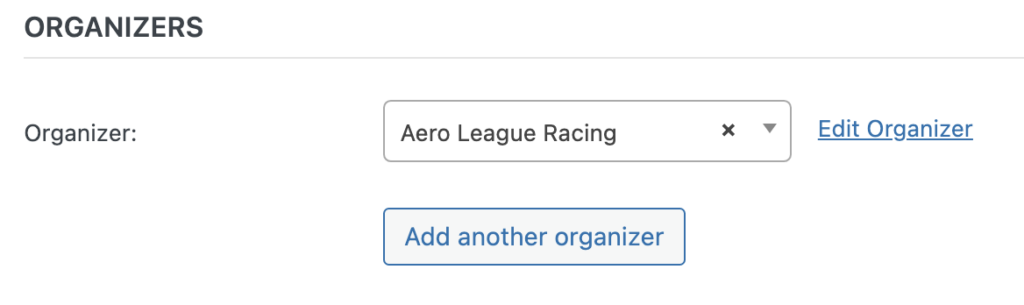
Event Website / Event Cost / Excerpt / Custom Fields
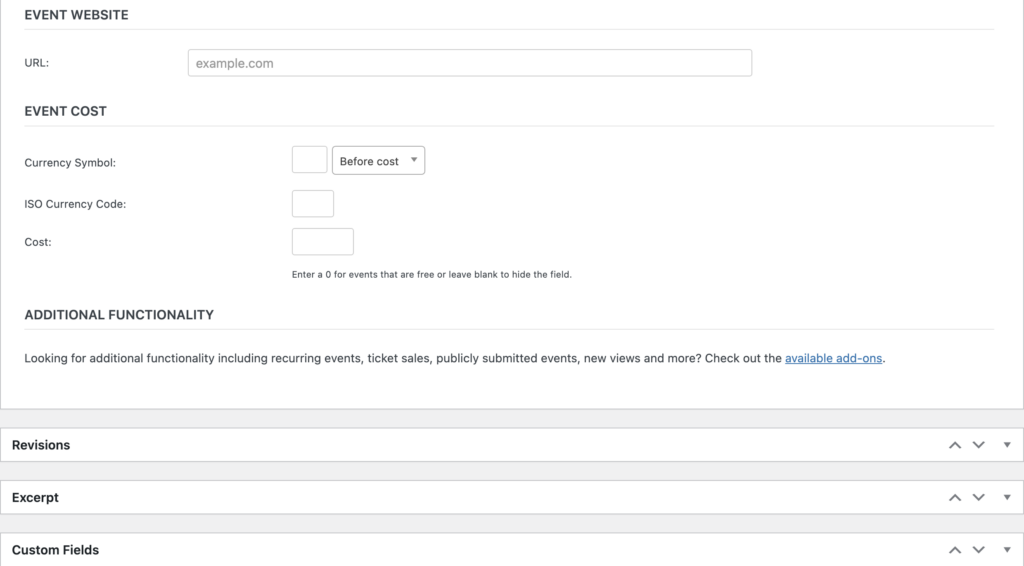
Leave all these fields blank.
Discussion
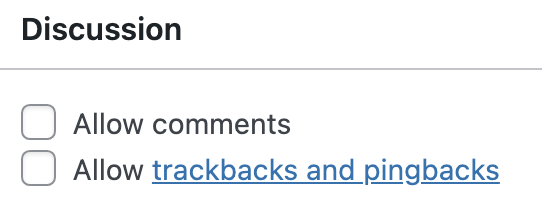
Untick the “Allow Comments” checkbox. This prevents comment spam.
Author
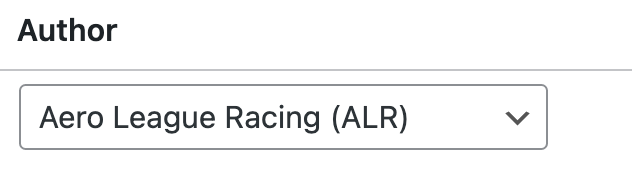
Change this from your account name to “Aero League Racing (ALR)”.
Tags (on the top right side of the page)
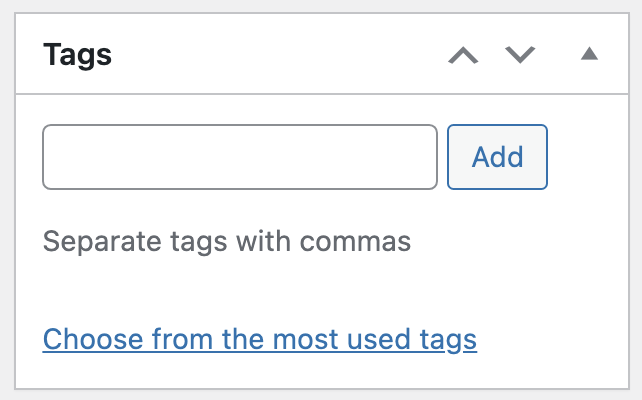
Don’t add any tags.
Event Categories
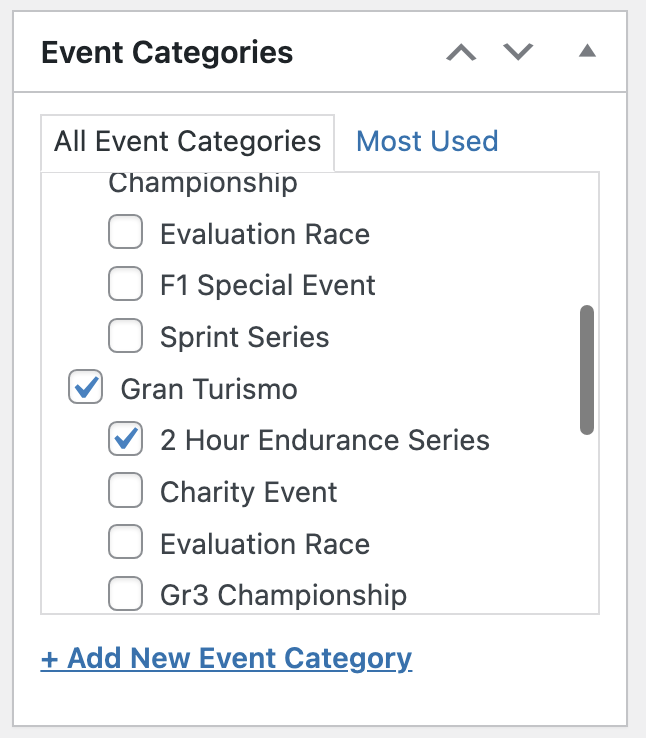
Event categories are very important and allows ALR members to view just the events they are interested in tracking. You will always check at least two categories and this will be the most common scenario. The first will be the top level game category of Gran Turismo, Formula One, Assetto Corsa Competizione, or World Rally Championship. Then check the box under the game that corresponds to the race series or type of race. In a couple cases you’ll check three boxes – for example: For the Gr3 Race of Champions you’d check Gran Turismo, Gr3 Championship and the RoC box.
Event Options / Event Status
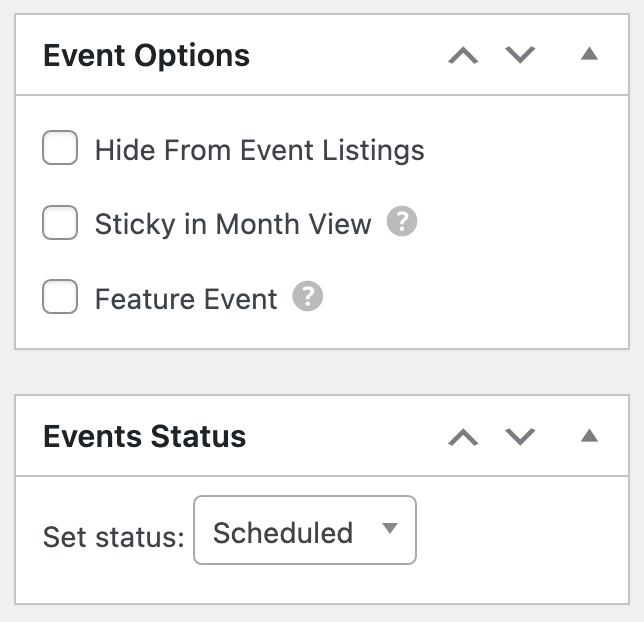
Leave the default values in these boxes.
Featured Image
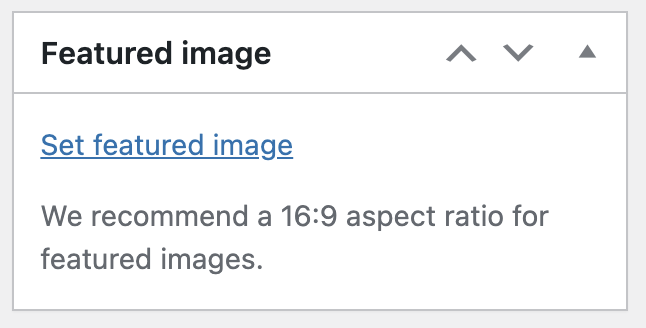
Click the “Set featured image” hyperlink to pull up the Media Library browser.
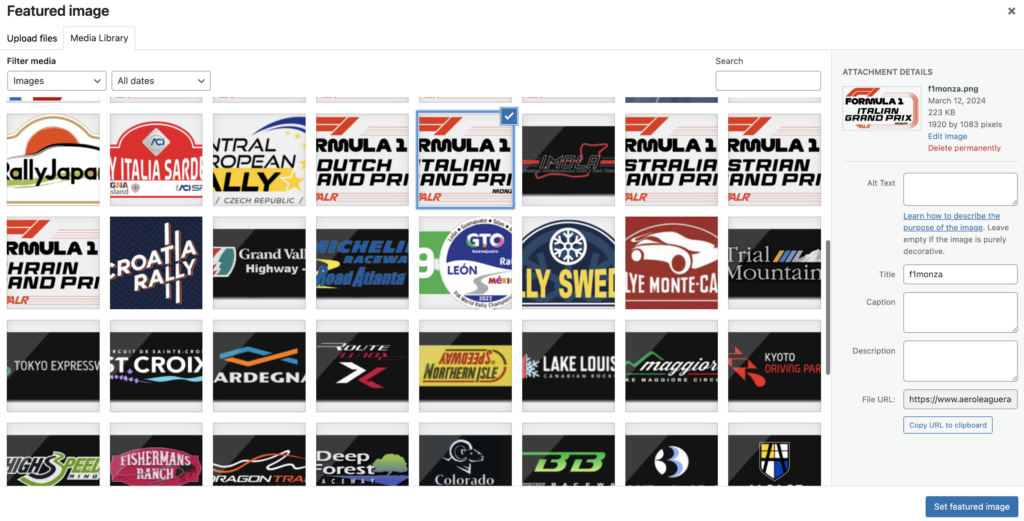
Select the race circuit logo that matches the venue and click the blue “Set featured image” button in the bottom right. You will need to scroll though the images to find the circuit icons. All the F1 races should use the Formula 1 Grand Prix red and black images. The WRC races all use the real logos for their rally locations (logos for fictional rallies coming soon). Finally, same as the venue drop down list, ACC and GT7 share a set of circuit logos with black backgrounds.
Making sure that each race has a featured image helps to create the calendar list view and the mouse-over dialog boxes on the month view.
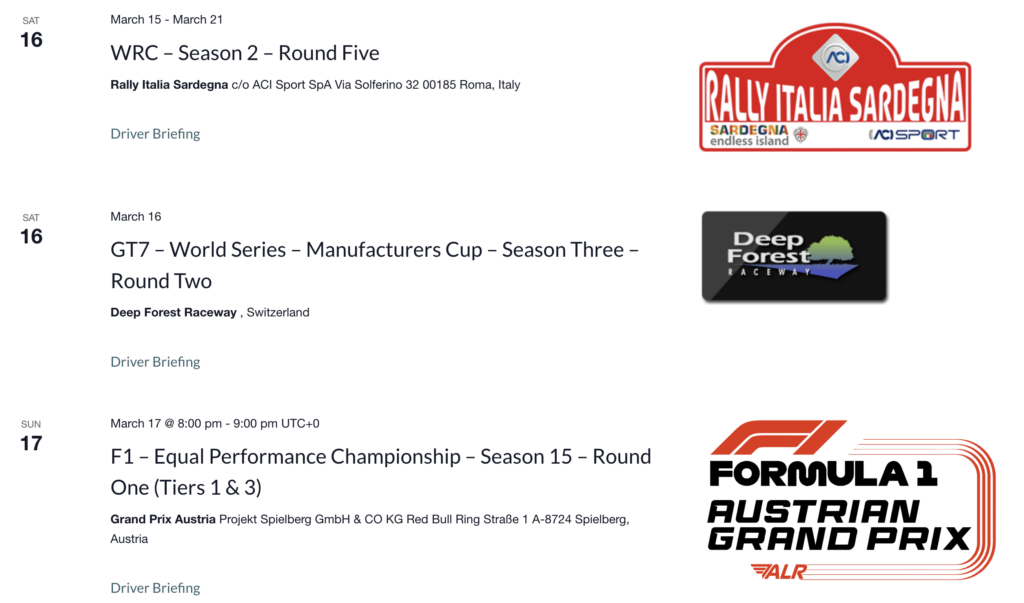
Publish (final step!)
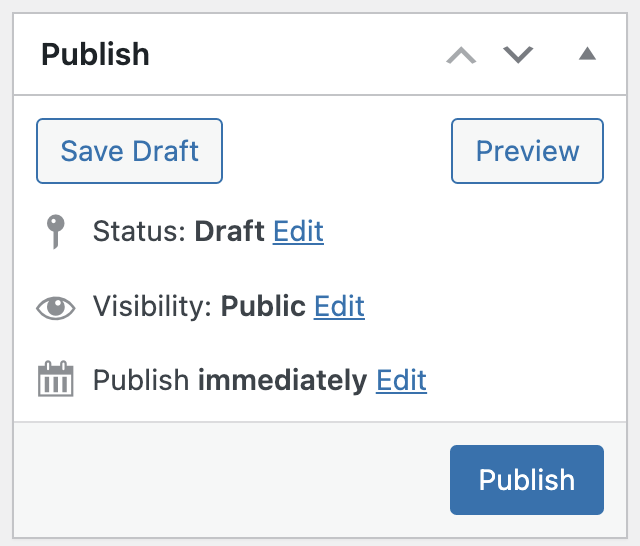
For most scenarios you can leave Status, Visibility and Publish on their default values and just click the blue “Publish” button. There are a few scenarios where you’ll want to change these defaults.
If you click the Edit link next to “Publish immediately” you’ll be able to schedule when the race event is published to the calendar. Use this feature if you want to create all of the race events for a series in advance and publish them simultaneously to correspond with the discord calendar announcement.
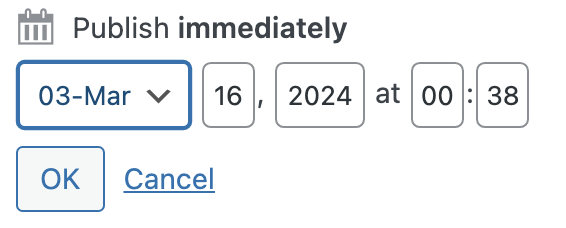
If you click the Edit link next to “Visibility” you have the option to add a password to make a protected event. The event title will be show up on the calendar with the day and time of the race, but users will need the password to see the full details like featured image and driver briefing.
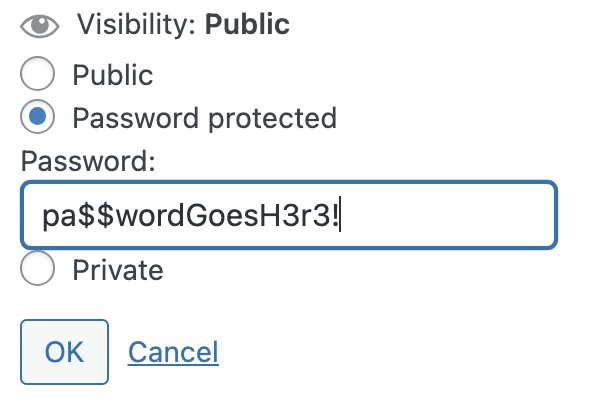
The primary use case for this feature would be the early calendar release for patreon subscribers. The race events would be protected with a password that’s shared with the patreon subscribers and then changed to “Visibility: Public” after the calendar is released to the rest of the league.
Finally, press the ![]() button for a brand new event or the
button for a brand new event or the 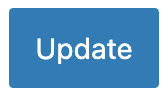 button if you’re editing an existing event.
button if you’re editing an existing event.
Congratulations!
You just created your first calendar event! If you have any questions or suggestions to make this guide better contact the @Social Media Manager team or @TAP on discord.
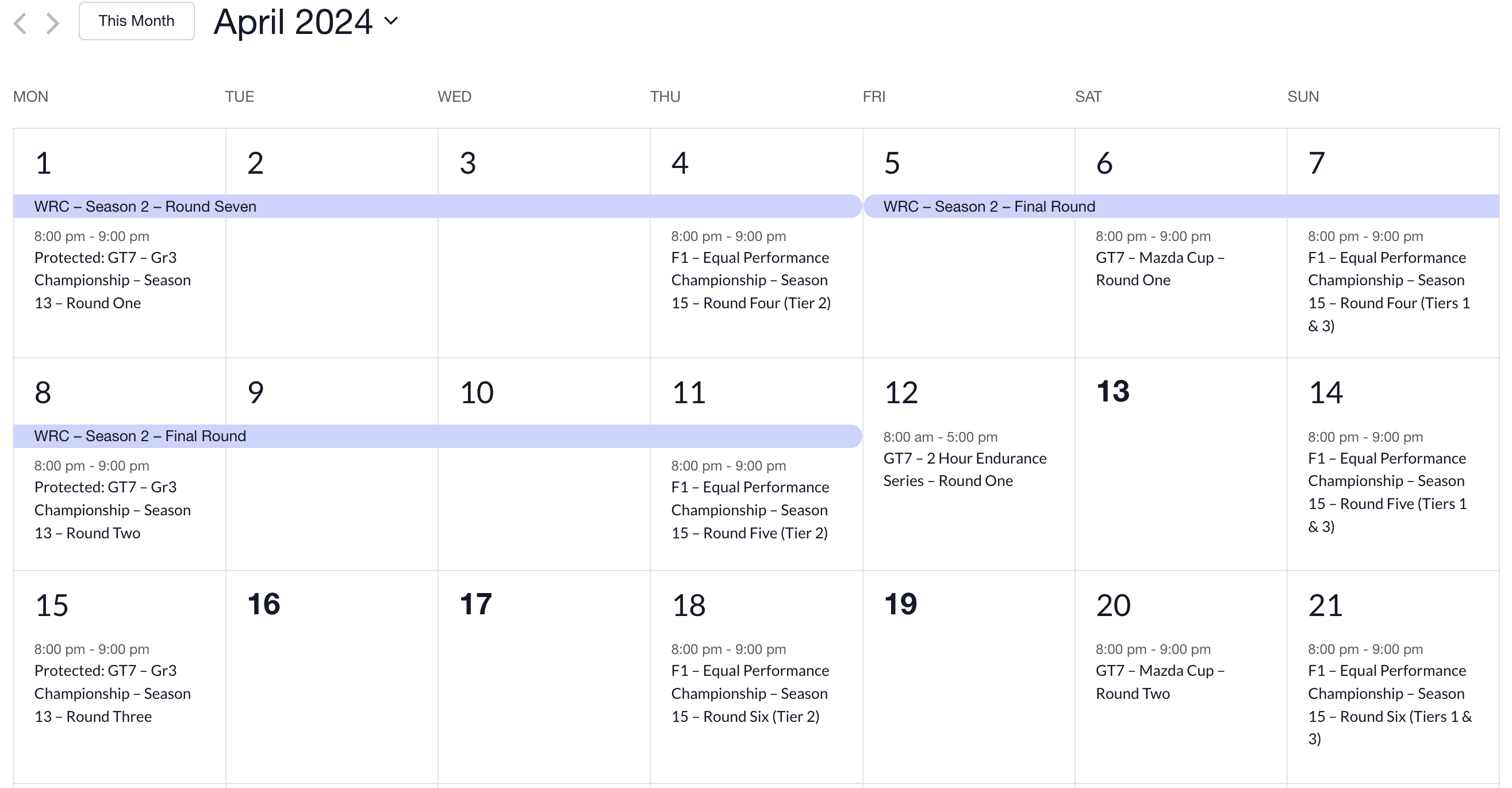
Comments are closed