Introduction
When you race a car in Gran Turismo 7 the game is measuring, in real time, a ton of different variables and generates telemetry similar to real life race cars. Things like throttle position, brake pressure, engine RPMs, fuel level, and speed are some of the obvious things, but it also measures some more surprising things like the g-forces on the car, oil pressure, and turbo boost pressure.
You can capture this telemetry using free software and use it to analyze your performance and compare it to other drivers. In racing, your inputs and the car’s reaction to those inputs happen in fractions of a second. Capturing telemetry allows you to see exactly what you are doing in those fractions of seconds so that you can see the areas that can be improved.
Step one: Download and install software
You’ll need to download and install two free applications to get started. The first one allows you to record the telemetry from your playstation and the second one lets you create graphs and charts using the log files created from the first application.
GT7 Logger
First visit this GitHub page and scroll down until you see the latest version that includes the gt7.exe file and click to download. The software will create a subdirectory called logs to store your captured telemetry files so move the gt7.exe somewhere on your hard drive where you want to keep your telemetry.
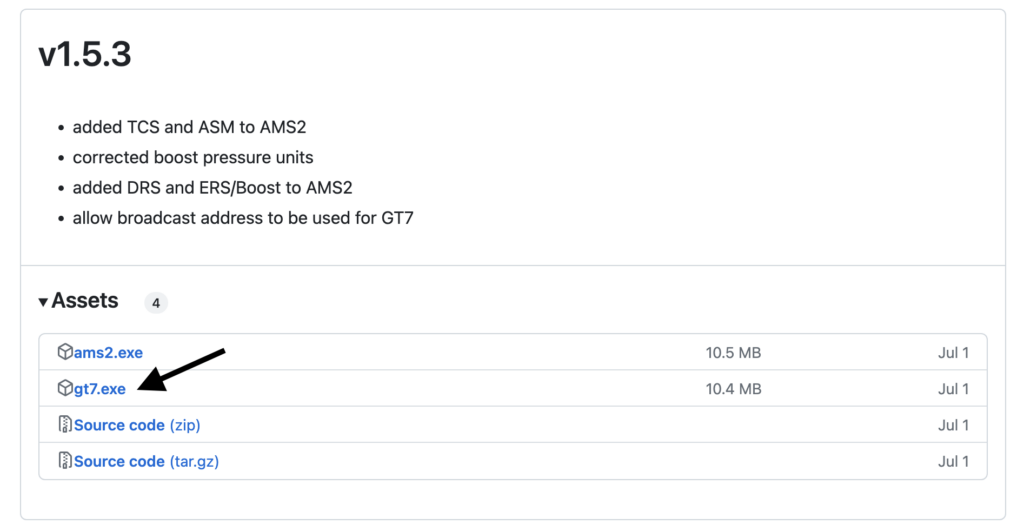
When you run gt7.exe you’ll need to fill in your playstation’s IP address so that it can capture telemetry over the network. You can find your IP address by going to Settings>Network>View Connection Status on your playstation. The GT7 logger also has fields for your local UDP port (don’t change this unless you have changed your router configuration), driver, and session. Driver and session can be whatever you want and will show up later in the telemetry viewer. Use these fields to help organize your telemetry logs.
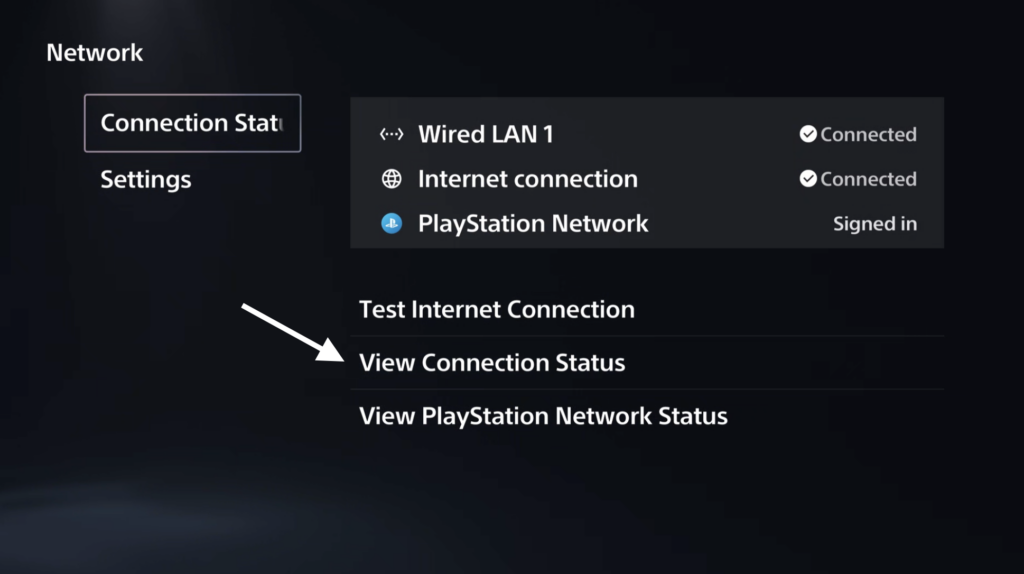
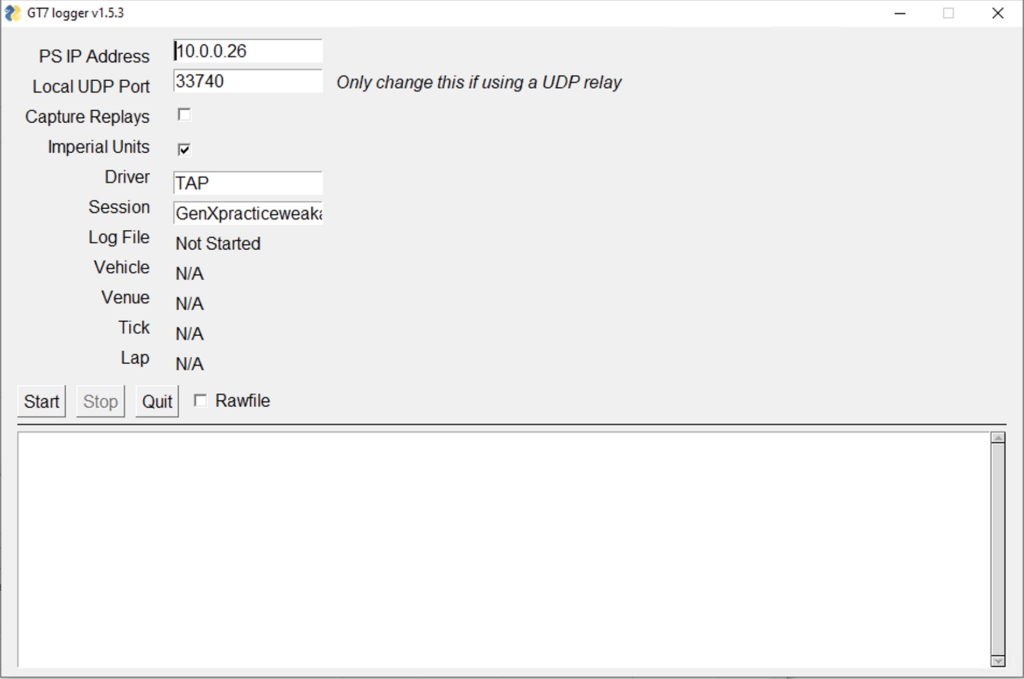
Motec I2 Pro
Next visit Motec’s software download page and scroll down to the data analysis section and click the link that says i2 Pro V1.1.5.0192 (64 bit). The “Pro” version has more features and is still completely free to download and use. Motec manufactures and sells hardware to install in real cars to capture telemetry and offers this software for their customers for free to analyze that data.

The first time you launch the i2 Pro software you’ll need to create a new workspace by clicking the New Circuit Workspace icon.
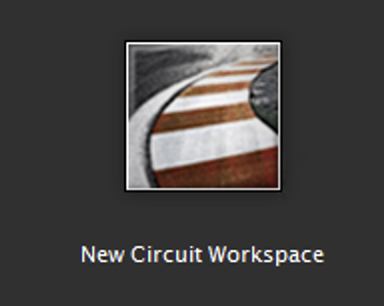
This will give you Motec’s default workspace that’s configured for cars in real life.
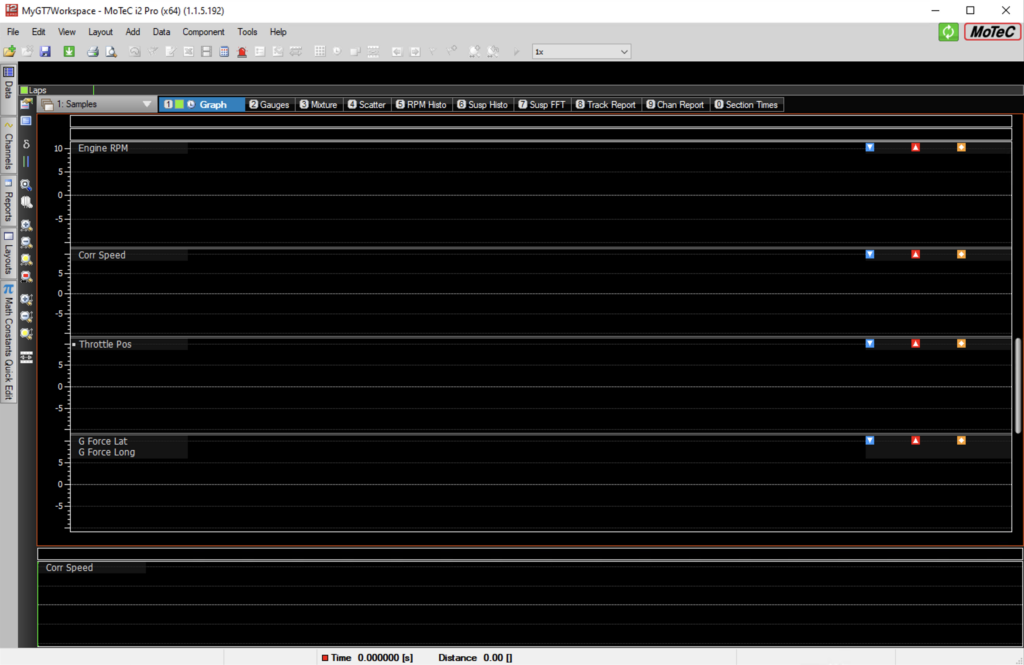
Step two: Capture telemetry
There are two ways to capture GT7 telemetry; in real time while you’re driving, or with a saved replay. If you’re capturing telemetry from a replay you have to put a check in the Capture Replays box of the GT7 logger software. The capture replay option is particularly useful since you can search for replays in the showcase and capture telemetry from drivers who are faster than you to see where you can gain lap time.
The capture software will automatically detect things like the car you’re driving and the circuit you’re lapping and embed that information in the log files.
When you’re ready to start collecting telemetry (either live or from a replay) just click the Start button on the GT7 logger and you’ll see information start to populate and scrolling logging text. If you don’t see anything happening then you’re probably trying to capture a replay without having the capture replays box checked (or vice versa).
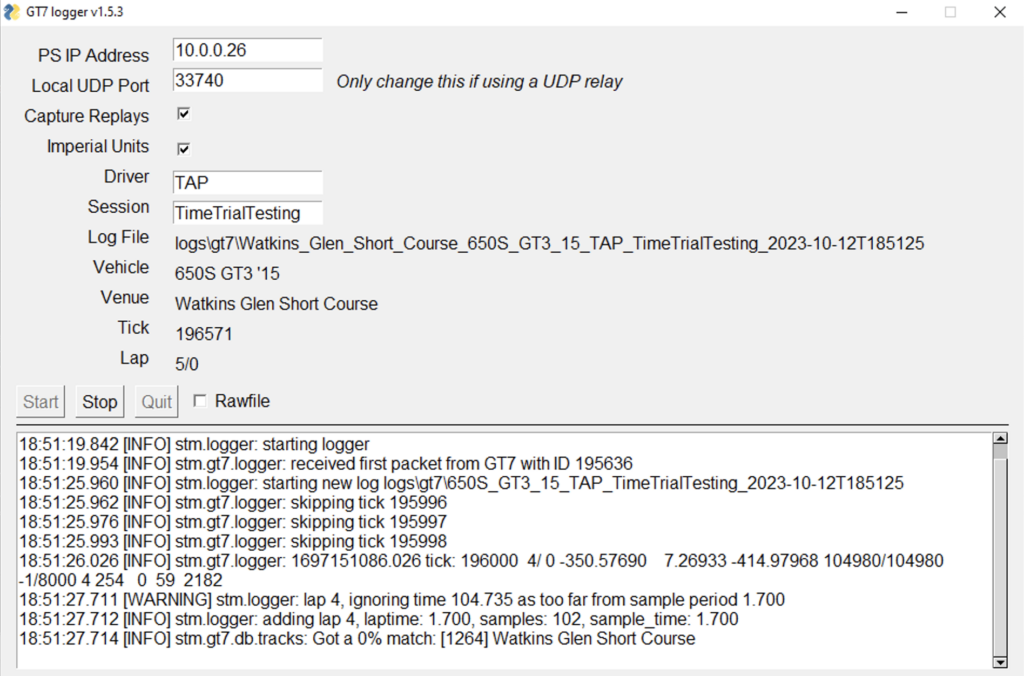
Don’t worry if it guesses the track wrong initially (like it does in the example above) – after you complete one lap it will correct the venue field. When you’re done driving just click the stop button and the software will create the log file. In my experience, you have to complete at least one lap or it will fail to create the log file.
Step three: View your telemetry in i2 Pro
After launching the i2 Pro software and choosing an existing workspace or creating a new one click on File>Open log file… or simply click the open log file icon ![]() and find your log file. It will be in a subdirectory called logs in the same place where you put the gt7.exe file.
and find your log file. It will be in a subdirectory called logs in the same place where you put the gt7.exe file.
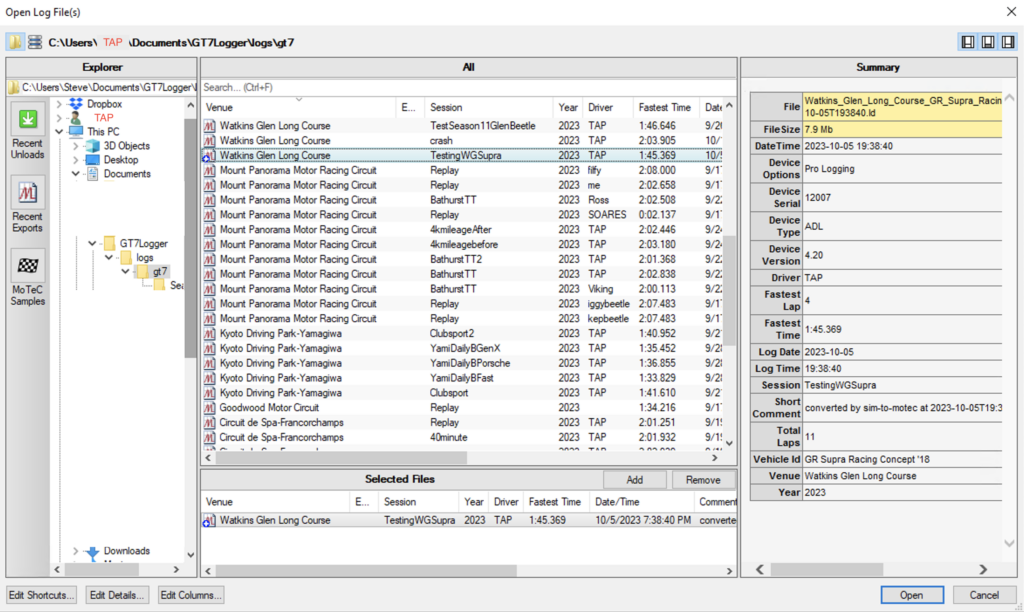
The Motec i2 Pro software will automatically find and highlight your fastest lap and display your telemetry.
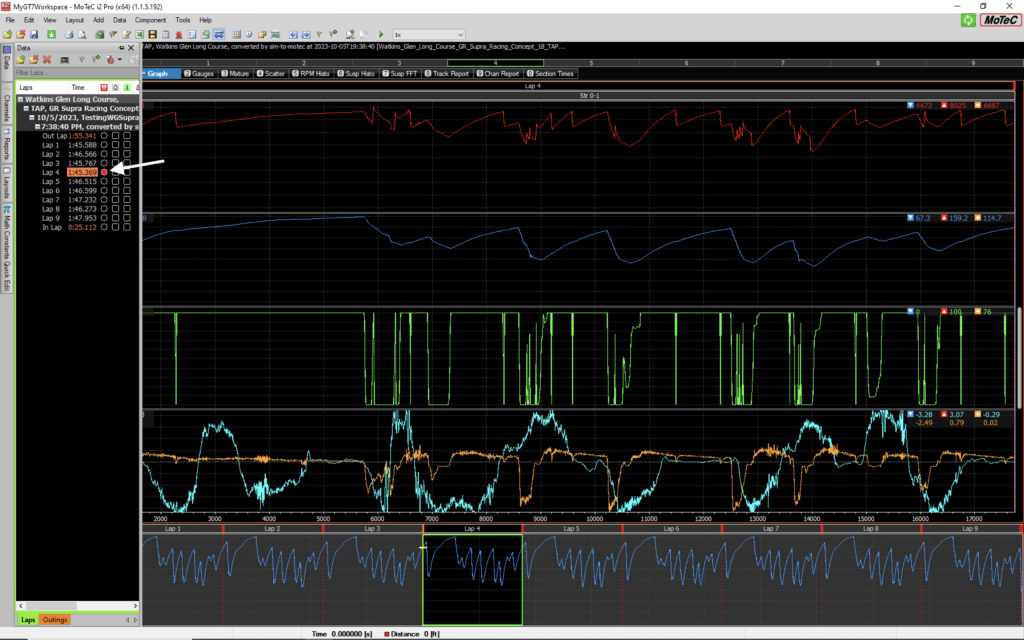
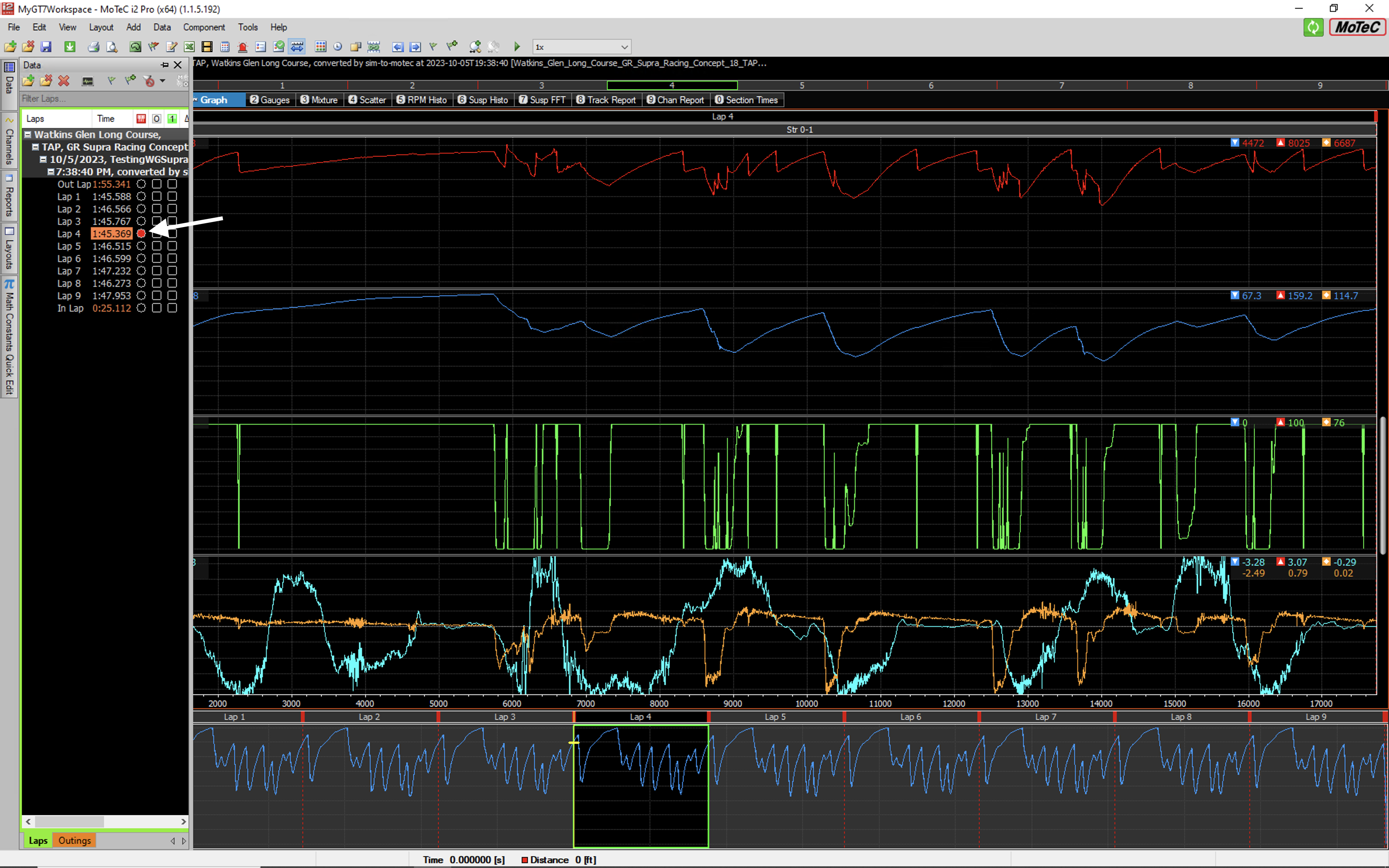
Comments are closed